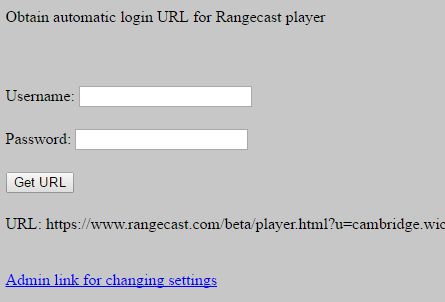
Page Type: REFERENCE
In single-user accounts, various player settings are saved on exit, so the player is restored to a similiar state when the user later connects to Rangecast. This does not happen with multi-user accounts, since actions by one user should not affect the experience of other users sharing the same account. For a multi-user account, a hub administrator may customize these player settings, controlling how the player initially appears when any user connects through that user account.
1. A hub administrator (someone authorized to administer the hub name shown after the @ symbol in the user account) accesses hub administration
2. Click "Obtain URL for automatic login to Rangecast player"
3. Enter the username and password for the user account.
4. Click "Get URL".
5. Below the generated URL (which is a URL which bypasses the normal username/password entry screen), there will be a link titled "Admin link for changing settings". Click this link to launch a Rangecast player under this username, with the special property that the player settings will be saved on exit (when you close the browser).
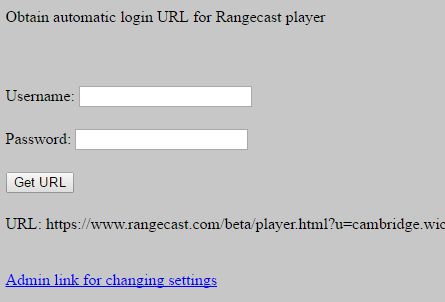
Only usernames in a user@hubname format can be set to multi-user mode. Therefore, any multi-user account is under the authority of a hub administrator (in this example, the administrator of the hub 'hubname').
REFERENCE