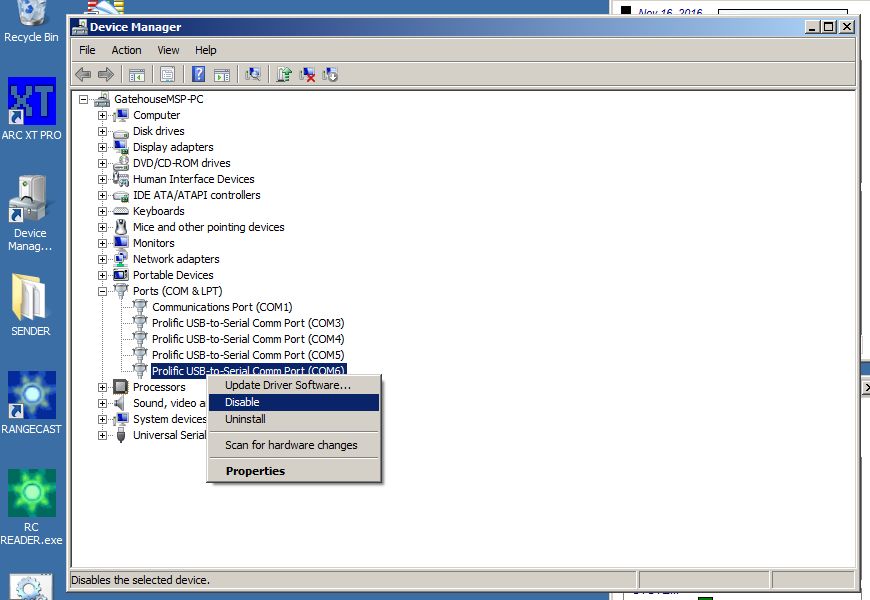
Page Type: SOLUTION
On rare occasions, a COM port may experience a failure that cannot be restored to a functional condition. If this happens, the port may be disabled. Afterwards the port will not be available for service, meaning that the PC may not be able to support as many scanners.
1) If Rangecast software is running, stop the software
[FAQ-1088] How to stop Rangecast software on a feed site PC (temporary stop, not decommission)Rangecast software on a feed site PC includes a "watchdog" process that monitors for software faults, and may automatically relaunch the software if it is not closed correctly. The correct way to stop Rangecast is to click the Rangecast icon, and then press the Stop button.
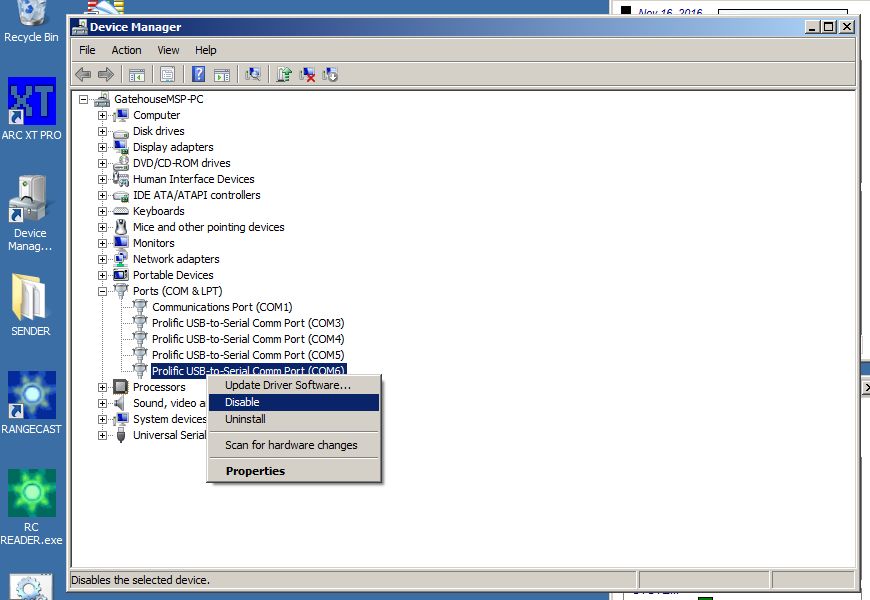
You must know the number of the COM port that you want to delete (e.g. COM 6)
To restore the COM port (reverse this process), go to Device Manager as described here, hover over the COM port, and select Enable.
SYMPTOM