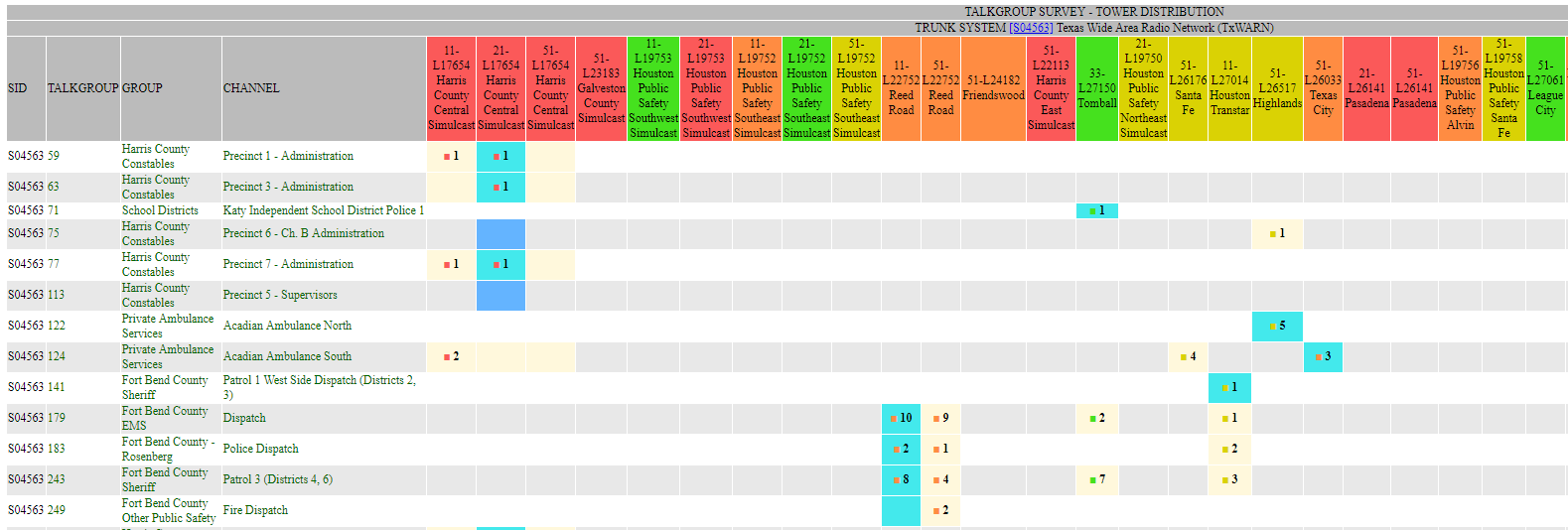Rangecast FAQ
[FAQ-1247] Adding a new channel
Page Type: REFERENCE
OVERVIEWThese steps describe how to add a new channel to a Rangecast originating hub
BACKGROUNDRangecast account managers will have set up the programming at the time of the installation of a system. Frequencies and trunking talkgroups will change over time. New channels will be added by the agencies and businesses you monitor, other channels will be retired. What you want to monitor may change over time, as your own needs change. Rangecast users have the ability to update their programming as they see fit. Below is the basic process for programming channels.
METHODADDING A CHANNEL - BASIC PROCESS
1) A hub administrator goes to rangecast.com
2) From the navigation option "support", choose "admin control"
3) Log into the administration system (with your admin username/password and the name of your system/hub)
4) Choose the option "Channel Reception Editor (programming of scanner radios)"
5) When the page loads (may take a few seconds), press "Click to load channel list"
6) Wait for the page to load (may take a minute or more, depending on the size of the sytem)
7) Find the channel(s) you want to add. Channels are indexed in various ways (by jurisdiction, agency type, and system/group/channel hierarchy); there are several ways to access the data. There is also a search box where you can enter a frequency or part of a channel name (this acts as a filter.)
8) On the channels you want, if they are not selected (gray background), press Add in the left column
9) Select "Save Options" in the navigation bar on the upper left, and then press Save
10) Wait for the save process to complete (it may take several seconds). When complete, a new tab will open with a scanner programming file in RCHAN format (this window can be closed, it is merely presented for reference.)
11) Scanners will typically reprogram within an hour
12) See notes about signal surveys below
IF A CHANNEL IS NOT LISTED IN THE PROGRAMMER
The programmer only lists a small portion of the channels available nationally. The selection is based on factors including the physical location of your scanners, a stated range of interest (based on the distance to, and coverage area of, particular broadcast channels), the county jurisdictions, and the agency type (whether a particular class of channel has been deemed of interest or screened out.)
If the channel you want is not listed in the programmer, it may have been excluded from the database query due to one of these factors. All are adjusted on the entry screen of the programmer (step 5). For reference, you can directly query the national channel database, which may be helpful for identifying why a channel is excluded, and how to include it.
[FAQ-1111] Use of the RCDB (Rangecast Channel Database) query utility The RCDB query utility is a website available for looking up channel information from the master channel database used in the HTML5 Rangecast system.
In addition, many encrypted channels are excluded from the channel database, because they cannot be received.
SIGNAL SURVEYS
Adding a channel to the scanner programming does not guarantee reception. The software will make an educated guess about which set of scanners to use to receive the channel, and if a trunked system, which broadcast tower to receive from. But the automatic selection is not reliable, so in many cases an additional step should be performed, a signal survey that compares actual reception through various scanners and towers.
In many situations, even if you are adding channels, it is not necessary to run a new signal survey. The system caches the results of a previous signal survey, and this may include all the information you need. A new survey is only needed if one of the following conditions is true:
* you have added a new receive site
* you have changed the hardware configuration at an existing receive site (e.g. made changes to the antenna, multicoupler, filters, or model of scanner)
* you are adding reception of a conventional channel, and you want to compare the received signal strength at different possible reception sites (or compare sets of radios at a single physical location, but with different hardware)
* you are adding reception of an additional trunked radio system (at the time of your most recent survey, your programming did not include any talkgroups from this system)
* the agencies broadcasting radio signals have made changes (added new frequencies, changed tower locations or broadcast power) that affect your reception
* the most recent signal survey was cleared at some point (this may happen due to certain software administrative actions, or a change in survey processes)
In particular, a common circumstance is adding a talkgroup within a major trunked system that is already being received to capture other talkgroups. In this case, the previous signal survey will have already recorded information about your new talkgroup, as the survey process records information about all talkgroups active on the system.
If you decide a new survey is necessary, to start a survey, on the administration page of your hub:
1) select "Hub Status and Technical Information (current traffic, signal surveys, etc)"
2) select "Advanced" in the upper right navigation bar
3) on the Survey line (left), click Exclusive
This will start a survey. Let it run for an extended time (at least several hours, preferably overnight). You can stop the survey with the "Off" link on the same line.
To read a survey,
1) select "Hub Status and Technical Information (current traffic, signal surveys, etc)"
2) select "Survey" on the top navigation bar
3) search for the channel of interest with a Ctrl-F
a) If the channel is a conventional channel, and has been detected, continue with Ctrl-F until reaching a table that looks like this:

The lines show the signal strength above the local noise floor (green best - red worst) and the number of hours during which the signal was detected (e.g. 10x). Choose the receive site (two-digit number in left colored column) with acceptable reception. (If the signal is similarly good from multiple sites, you may choose among the sites based on factors such as which scanners have most unused capacity.)
b) If the channel is a trunked talkgroup, and has been detected, continue with Ctrl-F until reaching a table that looks like this:
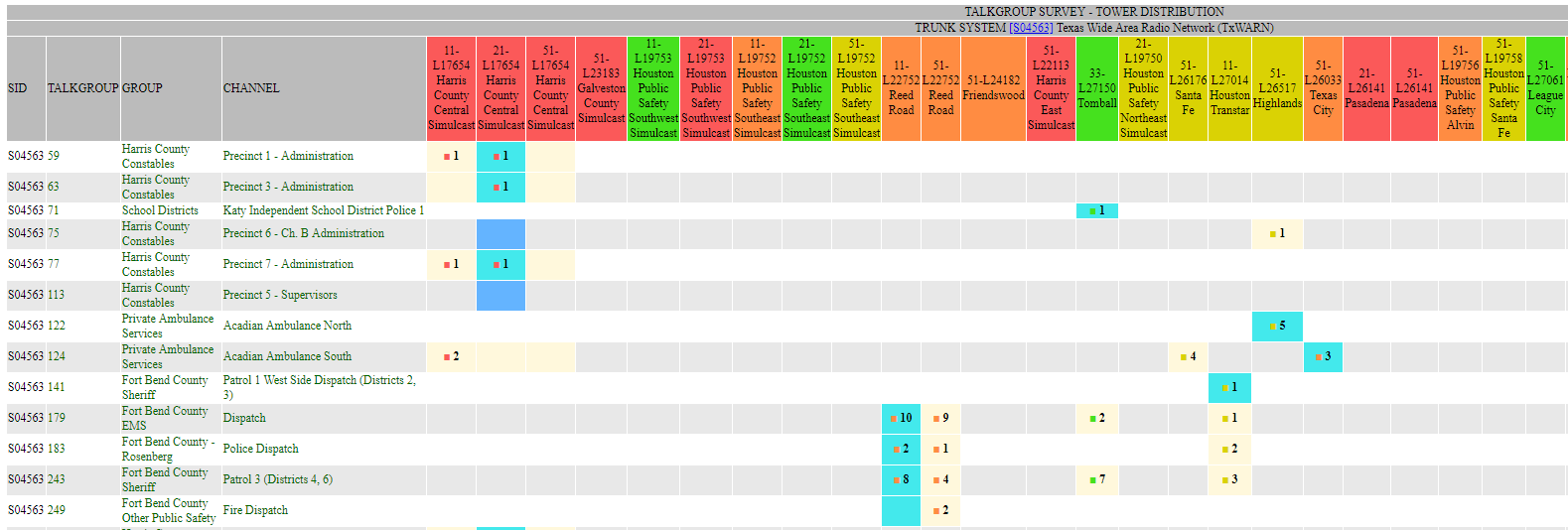
The columns indicate combinations of (Rangecast) receive sites and (trunking system) broadcast towers. The cells report the quality assessment of reception of the talkgroup indicated on that row, through each possible receiver/tower combination. The color of the small dot indicates the signal quality (as with conventional channels) and the number indicates the number of hours during which this channel was detected in this way (again, similar to the conventional channel report.)
The light blue background indicates the specific receiver/tower combination presently in use for Rangecast reception. The objective is to align the blue background over a favorable reception configuration. If the present location is not favorable, find a favorable combination. (Note: disregard small numerical differences between cells, or differences between small numbers and zero; these can be statistical noise.)
4) To adjust the programming, re-enter the programmer, then select "Save Options" in the upper-left navigation menu, and select "Hub Overrides" from the drop-down list of editing modes on that page. Then go back to the channel list, and find the channel of interest, and check the box beside the channel in the left column.
Go to the bottom of the page. For conventional channels, choose the desired receive site from the appropriate drop-down. For trunked talkgroups, choose the desired tower (not receive site) from the appropriate drop-down. The press Apply Changes.
For trunked systems, if this tower was not previously in use with your system, choose the Trunking tab in the upper-left navigation bar, and in the section titled "Trunked System - Choose Scanners" find the drop-down for the tower of interest, and select the desired receive site.
Then select "Save Options" in the upper left navigation bar, and Save.
EXCEPTIONSThis process assumes that you are operating your own scanners, and have administrative access. If this is not the case (if you are obtaining content from scanners you do not administer), you will need to contact the administrator who manages the scanners.
EXPECTED PROBLEMSNote that some channels that would be of interest are not selected in the programming because of technical difficulties that prevent good reception. Examples of such problems include encryption, technical limitations of the specific models of scanner in the field (not all scanners can receive every type of transmission format used on the air), signal strength at the receive site, local interference, etc.
An example of radio limitations is MotoTrbo and DMR systems. Reception of these systems on Uniden scanners may require purchase from the manufacturer of a firmware upgrade. Also, older scanners may not have the capability of receiving data formats (especially on trunked systems) that were introduced after their development.
Especially when there is local interference on a particular frequency, attempting to receive a channel can actually have an adverse impact on overall system performance, because the scanner may spend time attempting to receive a phantom signal that does not really exist. This circumstance is somewhat rare, but on occasion there are good reasons for not attempting to receive a signal, even if it would be of interest.
REFERENCEVideos are available about scanner programming and signal surveys. Go to the Rangecast home page, select SUPPORT => How To Videos and scroll to the section "Programming Channels and Signal Surveys" for additional resources.
CITATIONSSYMPTOM
- [FAQ-1320] We are not hearing a particular channel or group of channels - has a frequency or talkgroup changed?
INDEX
- [FAQ-1287] INDEX - Hub Administration - Radio Receiver Programming
Images shown - [block]