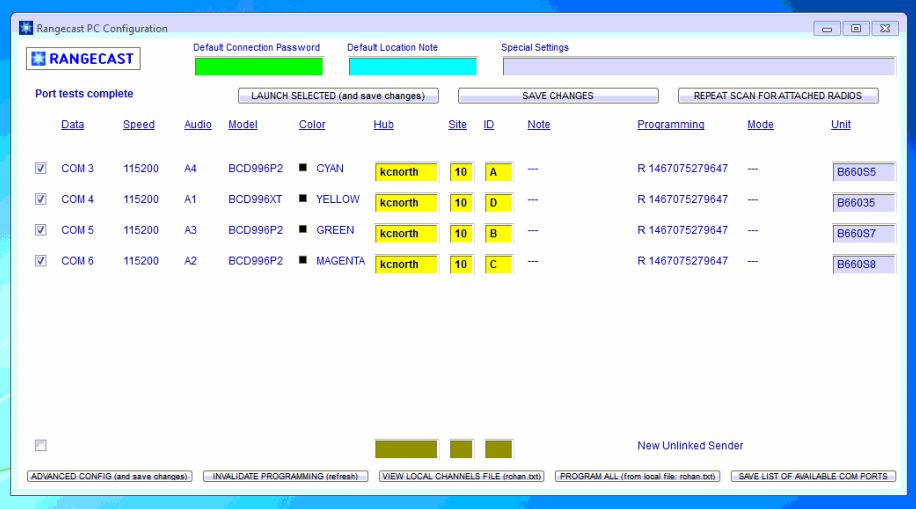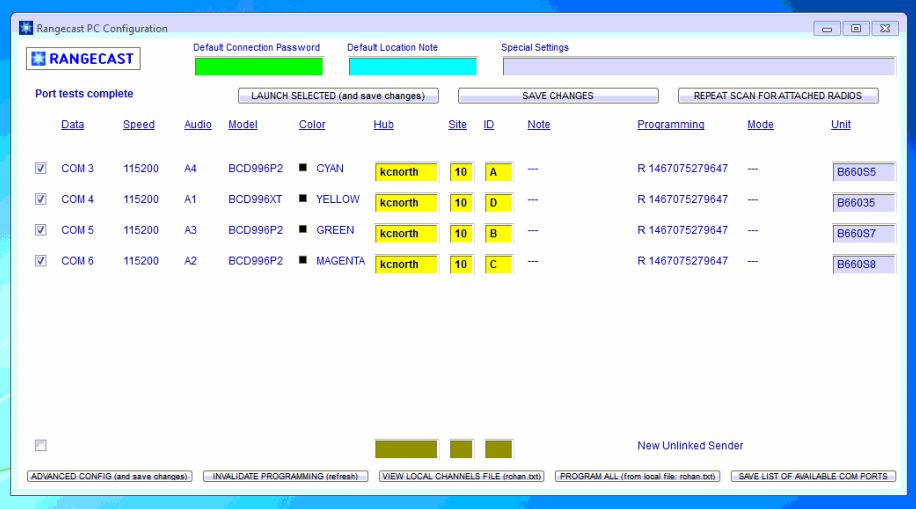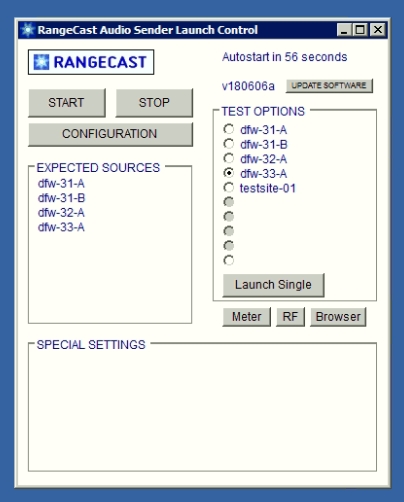Rangecast FAQ
[FAQ-1086] Quality verification after making changes to what scanners are active
Page Type: REFERENCE
OVERVIEWWhen a change is made to what senders are part of the Rangecast network (including both scanners and VOX sources, and which PC these senders are operating on), a quality verification step is needed on the PC to confirm that the PC is correctly configured (will launch what is intended, and will not launch what should not operate there). Also,for every feed site number (e.g. example-10) where any scanners have been added, removed, or moved between PCs, Rangecast Operations needs a list of the correct configuration (which senders should be operational on which PCs by name in the Default Location Note field.)
METHOD1) Launch the Rangecast software and press Configuration
2) The software will search for attached hardware. This process takes about 35 seconds. When complete, the text "Port tests complete" will be shown in the upper-left.
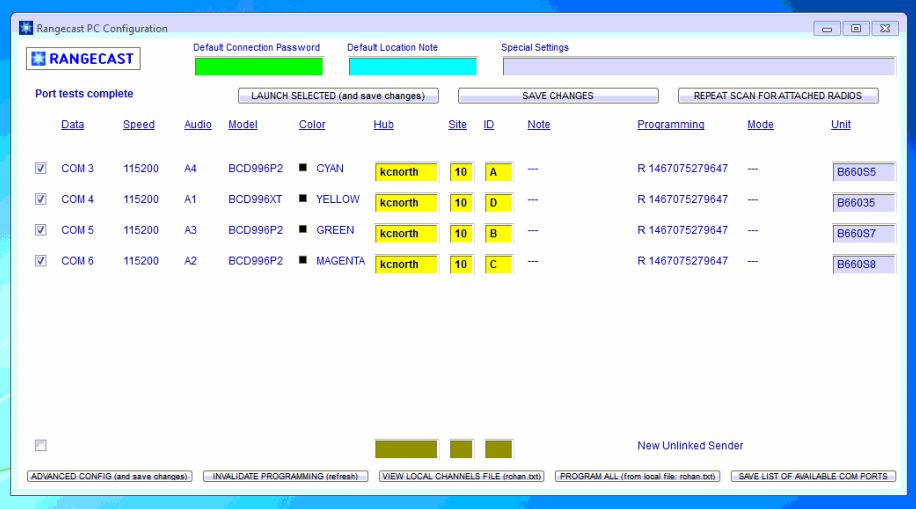
3) Verify that the following information is correct:
a) All scanners that are supposed to be operational are listed (Rangecast ID in the three yellow highlighted text-entry boxes, e.g. example-10-A) on rows with the text "COM" in the left column
b) All VOX senders (Rangecast audio sources not associated with scanners capable of two-way data communication) are listed (Rangecast ID in the three yellow highlighted text-entry boxes, e.g. example-10-A) on rows without the text "COM" in the left column
c) The PC has a unique name in the "default location note" field, which may be used to refer to the PC in maintenance reports. (Maximum 16 characters, and the name of the hub does not need to be included here -- this is intended as the name of the PC within the hub)
4) If any of the above information is missing or incorrect, make appropriate changes to the configuration screen or hardware connections, and repeat the process
5) Press Save. This will update the PCs list of expected scanners.
6) The software will repeat search for attached hardware. When complete, close the configuration screen.
7) Launch Rangecast and look at the "Group Operation" list in the upper left of the initial screen. This is a list of the senders that the PC believes are supposed to be operational on this PC. Look at the list, and verify that it is correct.
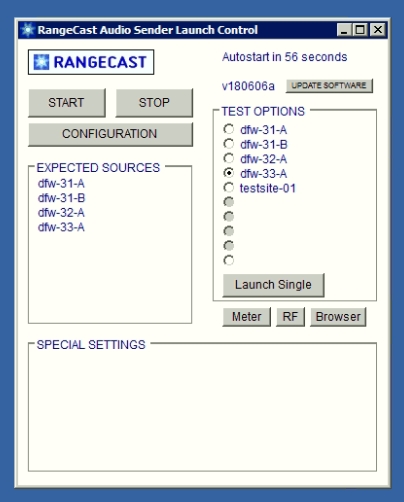
8) Rangecast Operations tracks the health of the Rangecast system, including detection of scanners that are absent or not operating normally. If a scanner (or active sender ID) is added or removed from service, Rangecast Operations should always be notified of this change. Otherwise a removed scanner may appear to be an incident resulting in a trouble ticket, and an added scanner may not be tracked appropriately.
[FAQ-1073] Notifying Rangecast when a scanner is removed from service, or moved between PCs Rangecast Operations tracks the health of the Rangecast system, including detection of scanners that are absent or not operating normally. If a scanner is removed from service, or moved between PCs, or temporarily taken out of service while being relocated, Rangecast Operations should always be notified of this change, otherwise the change may appear to be an incident resulting in a trouble ticket.
CITATIONSINDEX
- [FAQ-1274] INDEX - Radio Receiver Site (feed site) - Adding or Removing Scanners from Service
Images shown - [block]