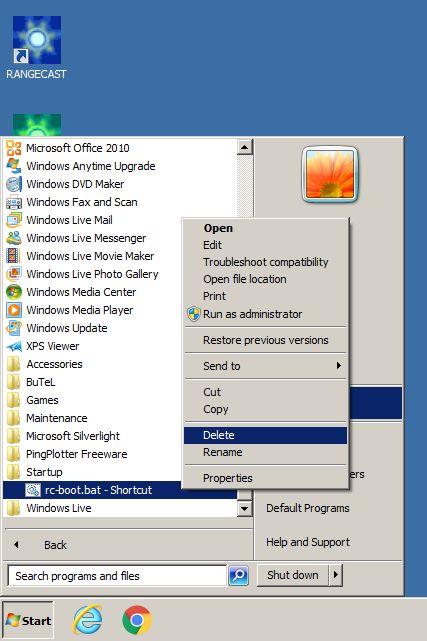
Page Type: REFERENCE
To ensure reliable recovery of a Rangecast feed site in the event of a power failure, or if the PC automatically reboots for other reasons, a special file is placed in a Windows Startup folder triggering the launch of Rangecast software in the PC bootup process. To prevent Rangecast from automatically launching on a PC when it boots, delete this file.
When a PC boots up, Windows checks a special folder called Startup, and executes any programs found in that folder. This provides a way for various user-operated programs and services to automatically launch when the PC boots up.
In addition, on some PCs unable to automatically start a Windows user account on bootup, a different mechanism is used to automatically launch Rangecast "as a service". This should be checked, and if present, disabled.
1. Launch Rangecast from the desktop, and press Configuration
2. Wait for the hardware scan to complete ("Port Tests Complete" will show in the upper right)
3. If the Special Settings box includes the command "boot=2", change the 2 to 1, press the Save button, and wait for another hardware scan to complete
4. Launch Rangecast from the desktop, and press the Stop button (this will stop all Rangecast software presently running on the PC)
5. Press the Windows Start Menu button
6. Click on "All Programs"
7. Scroll down to the folder "Startup", and click on that folder
8. You should see a program called "rc-boot.bat". Right-click on this program, and select Delete.
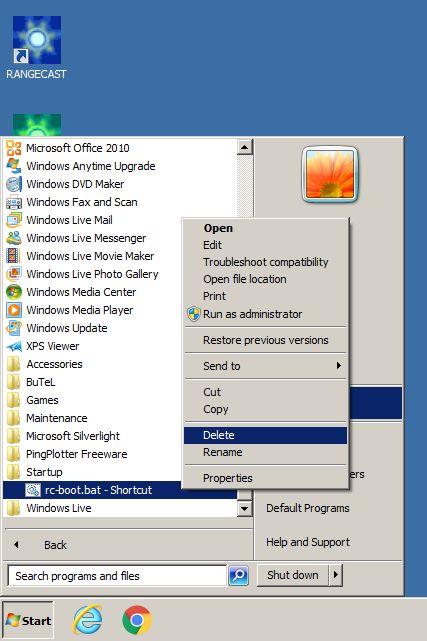
If the PC has been configured to launch Rangecast via the Task Scheduler mechanism, then the file expected in the Startup folder will not be found. To prevent Rangecast from launching, the Task Scheduler configuration must be modified instead. (Note: use of Task Scheduler to launch Rangecast has been deprecated, and this situation may not even exist on any PCs in the field.)
To reverse this operation, open the Rangecast folder on the desktop, find the file "rc-boot.bat", and create a shortcut. Then move this shortcut to the Startup folder described in this page.
REFERENCE