
Page Type: REFERENCE
By default, channels are arranged in alphabetic sequence. This sequence may be modified by associating a "rank" with channels, then the channels are arranged in rank order.
It is important to understand how rank sort keys are applied, and the scope of effect.
Channels are sorted by rank sort key, which is a sequence of one or more characters associated with a channel.

1) Launch the Rangecast HTML5 player, and access the World you want to edit (or that you want to use as a template for a new World)
Note: on the Options page, the "Control of Channels" selection must not be "Toggle Only" because it is impossible to mark channels in that mode. The "Quick Bar" selection is recommended as an alternative.
2) (Optional) Press 'pause' to prevent playback. This prevents the player from highlighting channels as they are played, providing a more stable visual display for selecting channels that you want to sequence.
3) Go to either the Editor (off Options).
4) For each channel you want to arrange in a sequence, locate the row with channel, and click either the frequency column (preferred), or alternatively the text tag in the third (most specific) level of the system/group/channel hierarchy, to mark that single channel. (Clicking in other columns will instead mark groups of related channels.)
Note: the same works for bundles (groups of channels represented with a single button)
Note: If two channels in the same system/group have exactly the same text description in the channel name, clicking the channel name will mark both channels. In this case, use the frequency column to select the desired channel.
5) In the "actions on marked channels" drop-down, select the RANK option.
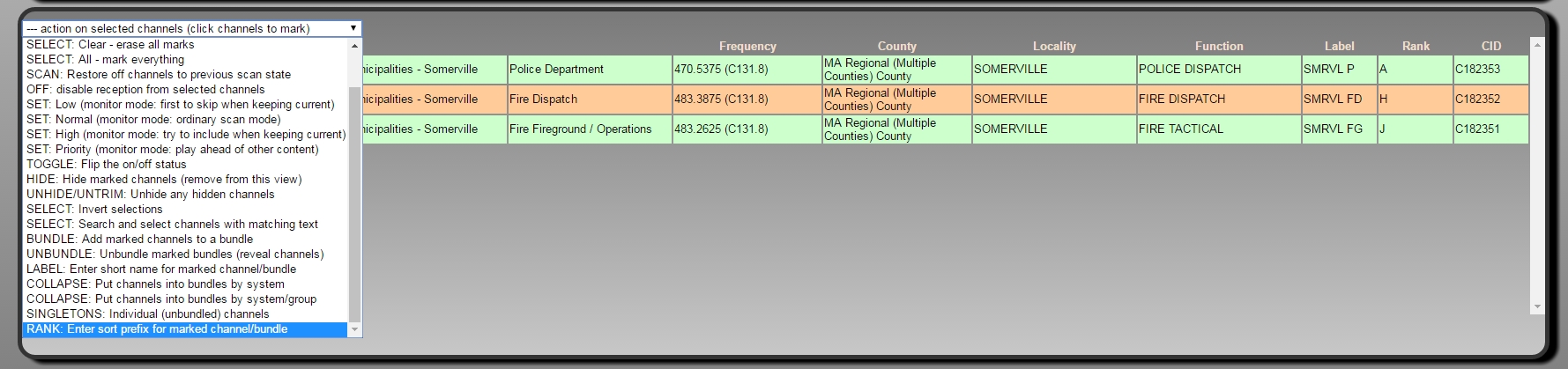
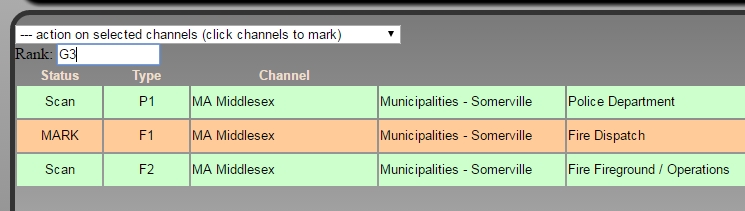
[FAQ-1105] Creating a Rangecast World (or saving changes to an existing World)Rangecast Worlds can be created by any Rangecast user, and saved to a folder within their user account. The process is that a user loads an existing Rangecast world, makes changes in the player, and saves to their own user account. Once a World is created, any Rangecast user can access it (by name), but only the author can overwrite the existing World with changes. (Other users can save to a new World name.)
INDEX