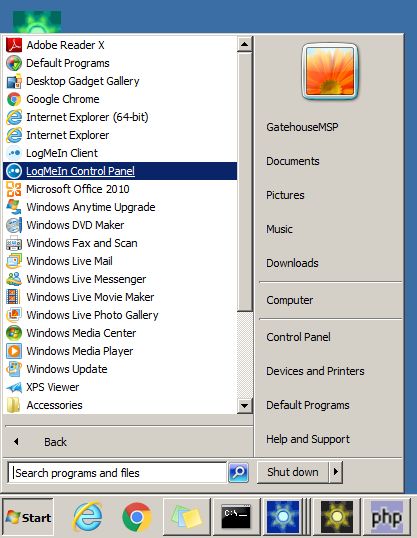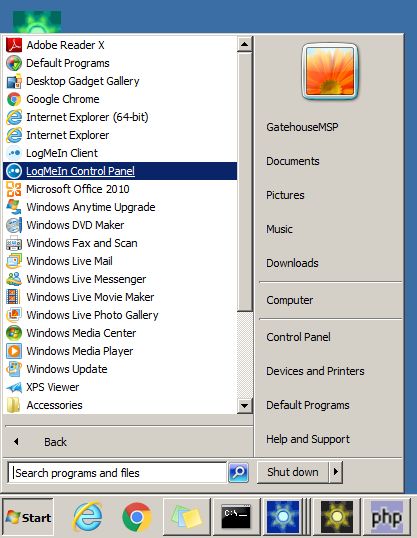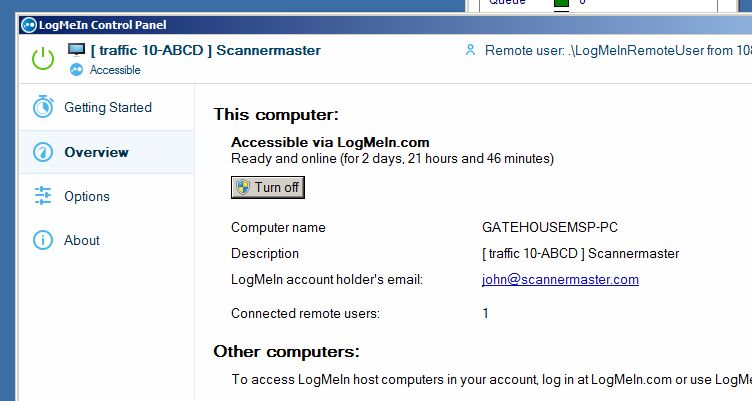Rangecast FAQ
[FAQ-1093] How to verify LogMeIn settings on a feed site PC
Page Type: REFERENCE
OVERVIEWLogMeIn is a Windows application that provides remote desktop access so Rangecast can maintain feed site PCs, and should be installed on feed site PCs. Most settings (LMI account, LMI name for the PC, and online status) can be verified from the LogMeIn Control Panel, accessed via the Start Menu.
METHOD1. Launch the LogMeIn Control Panel, via Start - All Programs - LogMeIn Control Panel
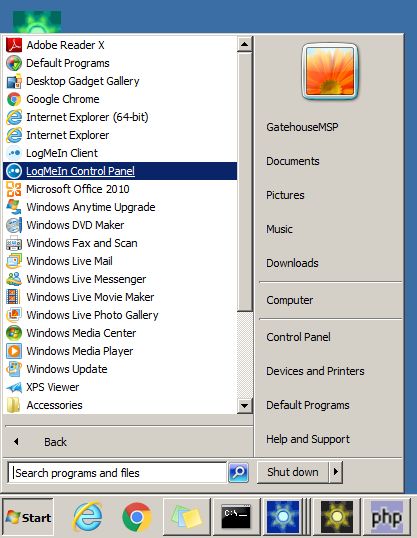
2. Within the LogMeIn Control Panel, click Overview
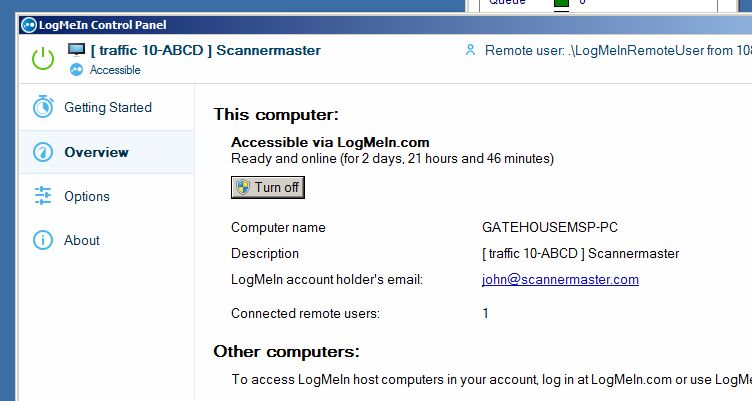
3. Check the line "LogMeIn account holder's e-mail", and make a note of whether this is (a) a Rangecast LMI account (@scannermaster.com or @rangecast.com), or (b) a customer LMI account (some other e-mail address)
4. Look at the line that says "Description". This is the name shown for this PC when choosing which PC to access via a remote desktop application. Compare to the list of senders that would launch on this PC -- the Rangecast IDs from all "sender rows" on the Configuration screen, as shown here:
[FAQ-1090] SOP for quality assurance verification of feed site configuration Whenever changes are made to the Rangecast configuration on a PC -- including adding, removing, or renaming any scanner or VOX sender -- this process must be followed to ensure that various configuration settings and reference information is correct.
a) The PC Description in LogMeIn should be in this format: [hubname-20-ABC/21-D] where there is a ## for each feed site number used on this PC, and for each number, the list of individual senders within that feed site number on this PC.
b) There should be no space between the leading "[" symbol and the hub name (this ensures correct alphabetic sorting by hub name.)
c) If the PC is within the Rangecast LMI account, there should be no text or spaces before the leading "[" symbol. Alternatively, if the PC is within a customer LMI account, the word "Rangecast" may preceed this text (so the customer can identify which computers in their account are part of our feed site network vs other uses of their LMI namespace.)
5. Using a PC with the LogMeIn client, verify that you can connect to the PC. (Note: this is not done from the feed site PC, but from a different PC.)
a) Launch the LogMeIn Client (accessing the Rangecast LMI account)
b) In the drop-down menu, select the LMI account under which the feed site PC is registered. If this is the Rangecast account, choose "Account holder of RangeCast Technologies". If this is the customer's account, choose the correct entry (this should be based upon the business name of the customer) and make a note of this name, as it appears in this drop-down men
c) In the text search box, enter the name of the hub, and type enter
d) Locate the feed site PC in the list of PCs returned by this search [img-lmi_client_search]
e) Connect to the PC via the left icon (illustration of a display device)
f) Enter the LMI credentials to access the PC. In most cases, this will be a standard access code (single field).
If the standard access code is not sufficient to complete the LMI connection, determine what value(s) is/are required, determine this information, and make a note of it. This may consist of either (i) a single field using a different access code, or (ii) a pair of fields titled username and password (these should match whatever values are required for logging into the Windows user account hosting the Rangecast software.)
CITATIONSREFERENCE
- [FAQ-1090] SOP for quality assurance verification of feed site configuration
Images shown - [block]