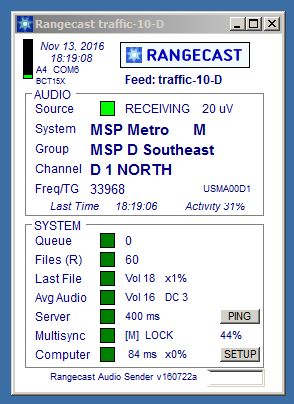
Page Type: SYMPTOM
The Rangecast sender is not in communication with the Rangecast server, and appears to be offline / not operational. This may be due to a power or network failure, or the Rangecast sender software may have been stopped or crashed, or Windows on the PC may be frozen, or Windows may have failed to automatically start Rangecast software after a reboot. In some circumstances the software may have been intentionally stopped for maintenance at the feed site PC, or to decommission the scanner from service, or the scanner formerly with this Rangecast ID may have been renamed (resulting in the former Rangecast ID showing as offline.)
Each Rangecast sender usually sends a health report to the Rangecast server every 10 minutes. If more than 30 minutes have elapsed since the last health report, the Rangecast server raises an alarm indicating that the sender appears to be offline (the "Feed Site Offline" error message).
Note to explain why the timeout is 30 minutes: If a scanner is receiving a continuous signal (no gaps between separate transmissions for an extended time), the sender software may not be free at the usual check-in time, and the next health check may be delayed by up to 20 minutes. The server does not raise the "offline" alarm until an absence of communication cannot be explained by normal operations.
1) If you are working remotely and cannot access the PC desktop via Anydesk or other remote desktop software, then contact someone at the physical receive site who has physical access.
Proceed with following steps if you have access to the PC desktop, either by remote desktop access, or by physical presence at the PC location.
2) If you are working on-site, check if the PC is powered on. If not, turn it on.
3) If you are working on-site, see if Windows is frozen (for example, you can try moving the mouse). If the PC is unresponsive, it may need to be rebooted or power cycled.
4) Observe if Rangecast sender(s) are running on the PC. Each sender normally looks like this:
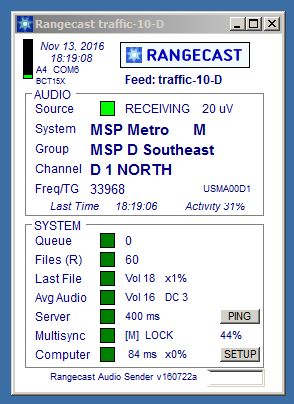
[FAQ-1070] How to remove a scanner from Rangecast service, when it is removed or turned offA scanner can be removed from Rangecast service by disconnecting the scanner from the PC, or powering it off -- and then updating Rangecast Configuration on the PC to indicate that the scanner has been removed. (Without this second step, the PC will report the missing radio as an error condition.)
[FAQ-1130] No Internet error messageUnder some circumstances, the Rangecast software will test internet access by attempting to contact Google via HTTPS. If this test is unsuccessful, the software concludes that general internet access is not working from this PC, and suspend scanner operations while awaiting the restoration of service. In this state, the Rangecast sender will show a red status box, with the text "NO INTERNET"
[FAQ-1132] Network Error (feed site error message)The Rangecast feed site sender software will display a red status box with the error message "Network Error" if the software cannot communicate with the Rangecast server. This may be due to a network problem, DNS error, or Rangecast service outage.
[FAQ-1131] Bad Password (feed site sender error message)Hubs may require a password for feed site senders/scanners to submit audio content into Rangecast. The password is entered on the PC in the Rangecast configuration screen. If the supplied password is not on an approved list (maintained by the hub administrator), the sender will show a red box with the error messsage "BAD PASSWORD"
[FAQ-1088] How to stop Rangecast software on a feed site PC (temporary stop, not decommission)Rangecast software on a feed site PC includes a "watchdog" process that monitors for software faults, and may automatically relaunch the software if it is not closed correctly. The correct way to stop Rangecast is to click the Rangecast icon, and then press the Stop button.
[FAQ-1084] Power cycle the USB systemOn occasion, some element of the USB system (in either the PC or external hardware) may freeze (probably in firmware), and become unresponsive until it is power cycled. Simply turning a PC off/on may not clear the issue, since many PCs keep minimal power applied to some circuits. To ensure a clean power cycle of the USB hardware, physically disconnect the PC power cable for at least 30 seconds (with Windows safely shut down.)
[FAQ-1239] Fixing Windows files for symptom Sender Not RespondingA problem can sometimes occur, apparently within the Windows operating system, that causes Rangecast software to freeze when accessing a Windows DLL necessary for communications over the network. A typical symptom is the senders freezing on launch at the "ping to server" stage. In at least some cases, this can be fixed using a Windows repair utility. (This process is also generally useful for attempting to correct unknown errors in the Windows operating system.)
SYMPTOM